You can use the CP Subsystem tab of the Administration menu item to manage and monitor the CP subsystem in a cluster.
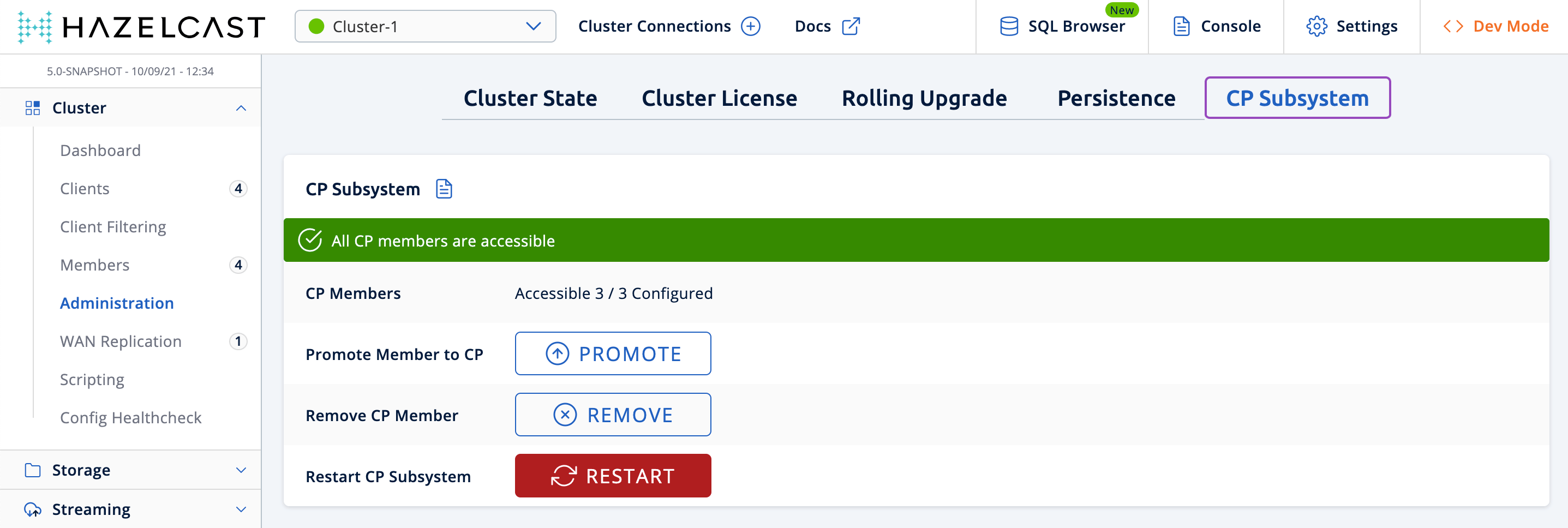
| Field | Description |
|---|---|
CP Members |
The number of accessible CP members and the CP member count that’s configured on the cluster. |
Promote Member to CP |
Promote a member in the cluster to a CP member. See Promoting Members to CP Members. |
Remove CP Member |
Remove a member from the CP subsystem. See Removing CP Members. |
Restart CP Subsystem |
Restart the CP subsystem. See Restarting CP Subsystem. |
Status Banner
A banner is always displayed at the top of the page with a message about the current CP subsystem status. This banner may display one of the following messages:
-
CP Subsystem is not enabled: The cluster is not configured with a CP member count of at least 3.
-
All CP members are accessible: Number of accessible CP members is at least the same as the configured CP member count.
-
One CP member is not accessible: One CP member is missing and the minority count in the CP subsystem is greater than 1. For example, this value is shown when there are 6 accessible CP members and the configured count is 7. In this example, the minority count is 3 members and the majority count is 4 members.
-
Multiple CP members are not accessible: Multiple CP members are missing, but their count is less than the minority.
-
Minority of the CP members are not accessible: The minority of CP members are missing.
-
Majority of the CP members are not accessible: The majority of CP members are missing.
Related Resources
See the Hazelcast Platform documentation to find out more about CP Subsystem.
