To help you find your way around Management Center, this page explains the toolbar and left menu items of the user interface.
The following is the Management Center user interface:
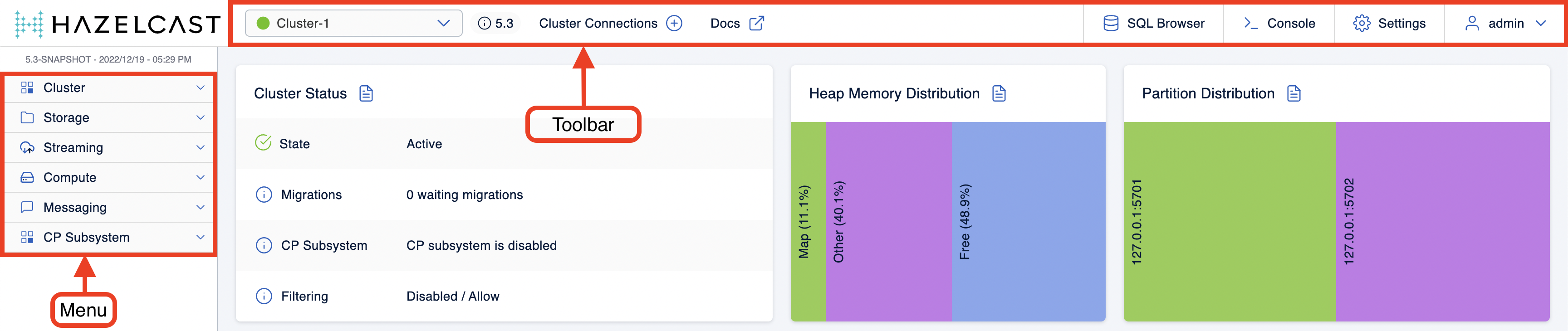
The user interface has a toolbar on the top and a menu on the left.
Toolbar

The toolbar has the following elements:
-
Cluster dropdown: Select a connected cluster to manage.
-
Cluster version: Display the current cluster version. Since the members running on the same cluster may have different patch versions, the cluster version is displayed in
<major>.<minor>format.
During a rolling upgrade, all members can be, for instance, 5.2.z, but the cluster is still 5.1; in these cases, the Cluster Version is displayed as 5.1. You can find more details on Performing a Rolling Upgrade.
|
-
Cluster connections: Navigate to Cluster Connections page to add new cluster connection.
-
Docs: Open the Management Center documentation in a new browser tab.
-
SQL Browser: Open a built-in SQL shell and execute SQL queries on your cluster. See Executing SQL Queries.
-
Console: Open the in-app console so that you can easily execute commands on your cluster. See Executing Console Commands.
-
Settings: Configure the Management Center settings such as security providers, users, and licenses. See the Deploy and Manage section of the documentation.
-
Username or < > Dev Mode: If you have configured a security provider, the last element displays the current user’s name. You can click this name to sign out. Otherwise, this element displays < > Dev Mode.
Menu
The menu on the left-hand side lists the data structures and jobs in your clusters, cluster members and clients connected to the cluster (numbers on the right show the instance count for each entity). You can also see an overall state of your cluster, execute commands and scripts, and perform user/license operations using this menu.

The menu consists of the following parent menu headings:
-
Cluster: Includes menu items for general cluster operations, monitoring clients/cluster members and executing scripts/commands.
-
Storage: Includes menu items to monitor data structures such as the maps, caches and PN counters in your cluster.
-
Streaming: Includes menu items to export snapshots and manage streaming jobs.
-
Compute: Includes the Executors menu item to monitor the executor services in your cluster.
-
Messaging: Includes menu items to monitor queues and topics in your cluster.
-
CPSubsystem: Includes menu items to monitor CP members and data structures such as Atomic Longs, Semaphores, and Fenced Locks in your cluster.
