You can see a list of all the queues in your cluster by clicking on the Queues menu item on the left panel. A new page is opened on the right, as shown below.
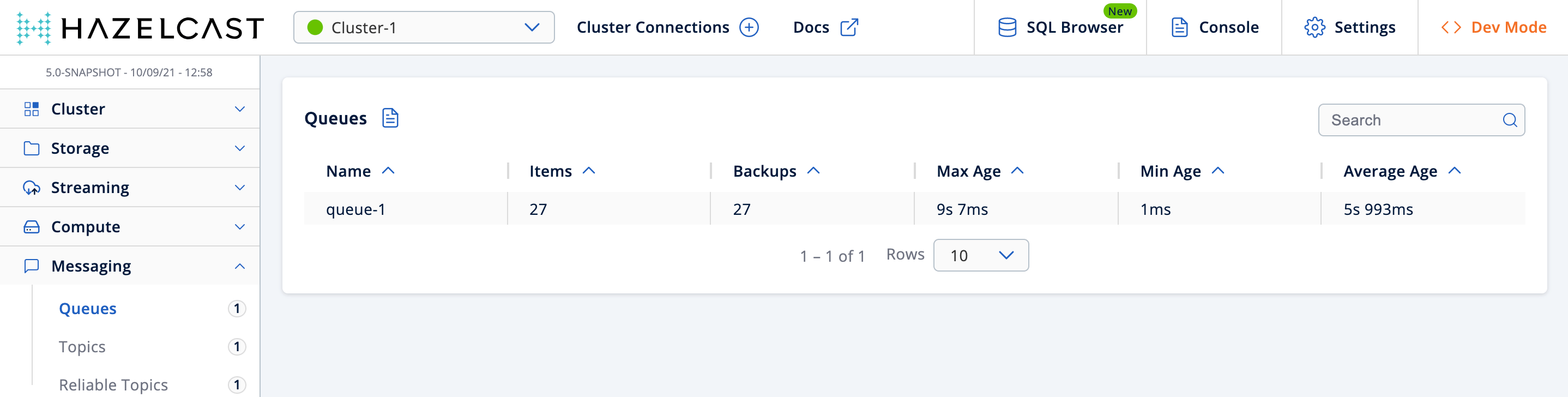
You can filter the queues shown and you can also sort the table by clicking on the column headers. Clicking on a queue name opens a new page for monitoring that queue instance on the right, as shown below.
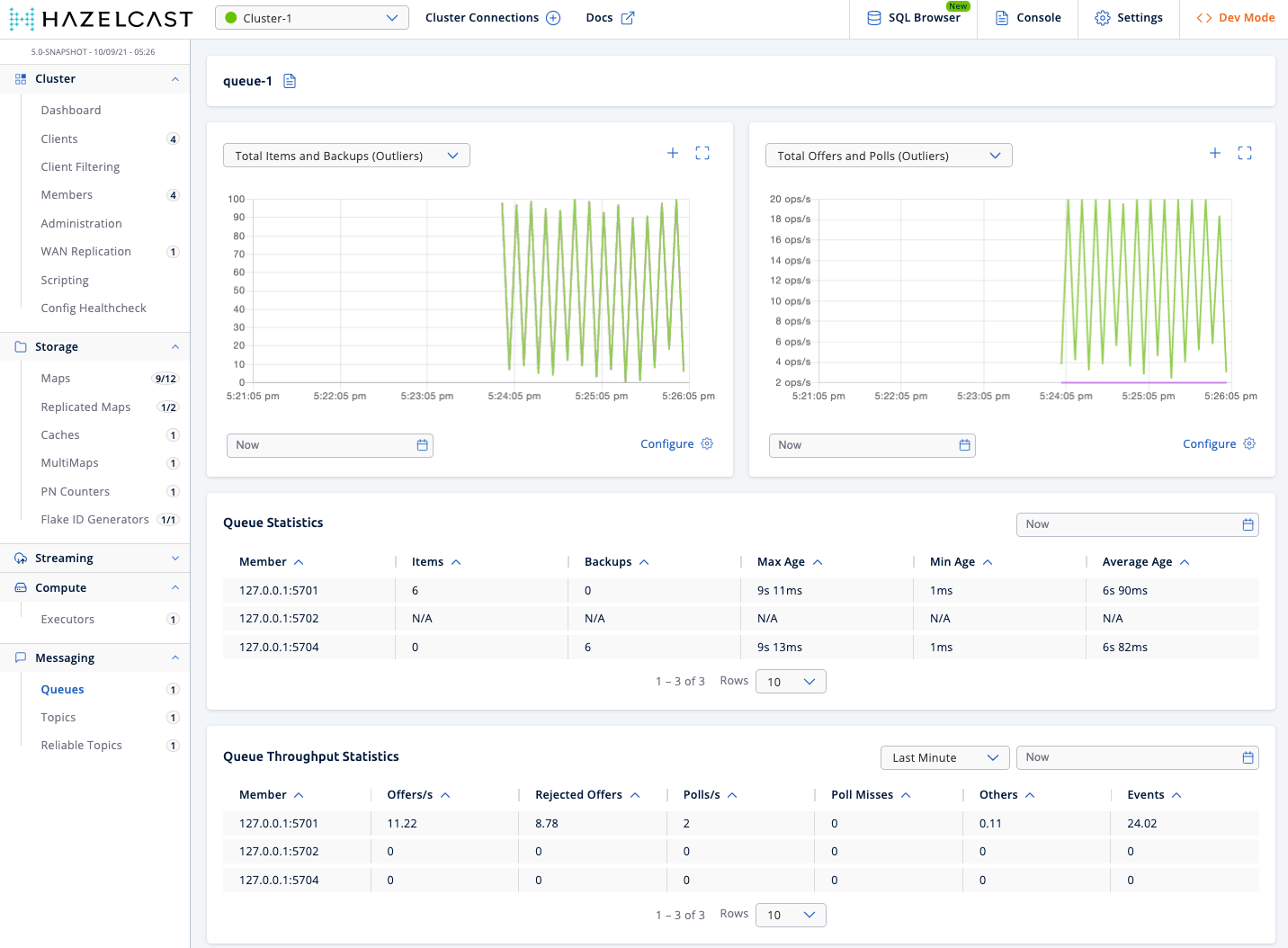
On top of the page, there are two graphs that show various metrics of the queue. See the the graph section for more information.
Under these charts are Queue Statistics and Queue Throughput Statistics tables.
Queue Statistics table provides item and backup item counts in the queue and age statistics of items and backup items at each member, as shown below.
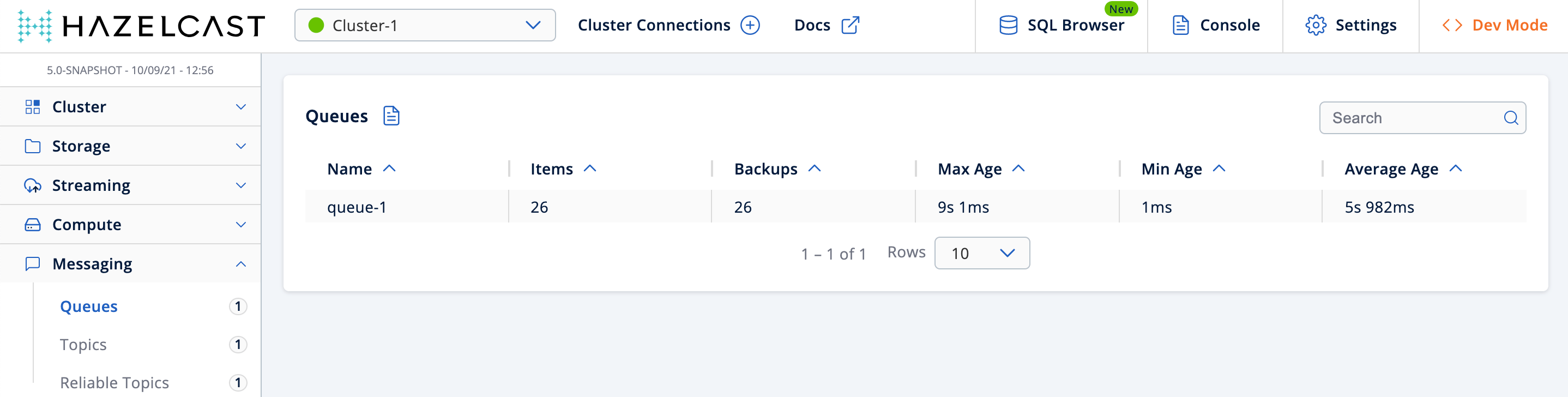
From left to right, this table lists the IP address and port, items and backup items on the queue of each member, and maximum, minimum and average age of items in the queue. The order of the listings in each column can be ascended or descended by clicking on the column headings.
Queue Operation Statistics table provides information about the operations (offers, polls, events) performed on the queues, as shown below.
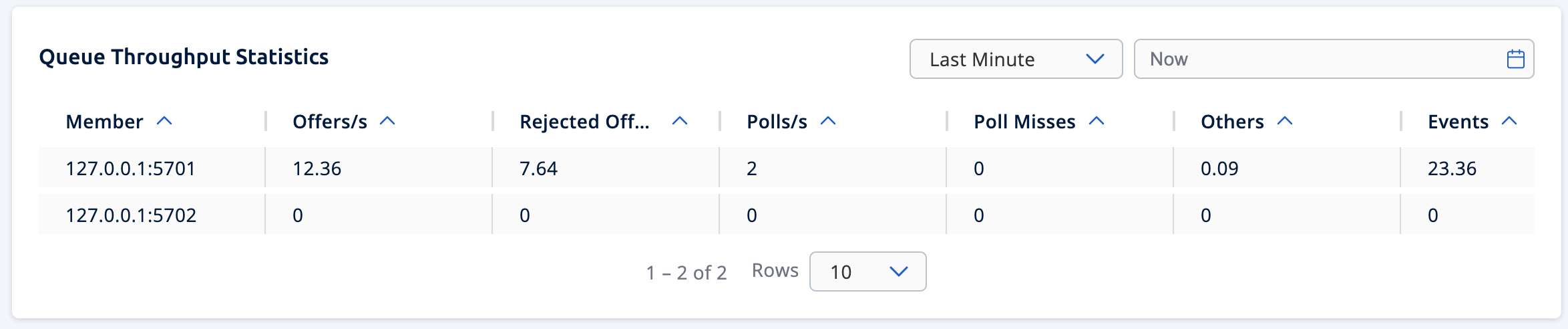
From left to right, this table lists the IP address and port of each member, and counts of offers, rejected offers, polls, poll misses and events.
You can select the period in the combo box placed at the top right corner of the window to show the table data. Available values are Since Beginning, Last Minute, Last 10 Minutes and Last 1 Hour.
Click on the column headings to ascend or descend the order of the listings.
