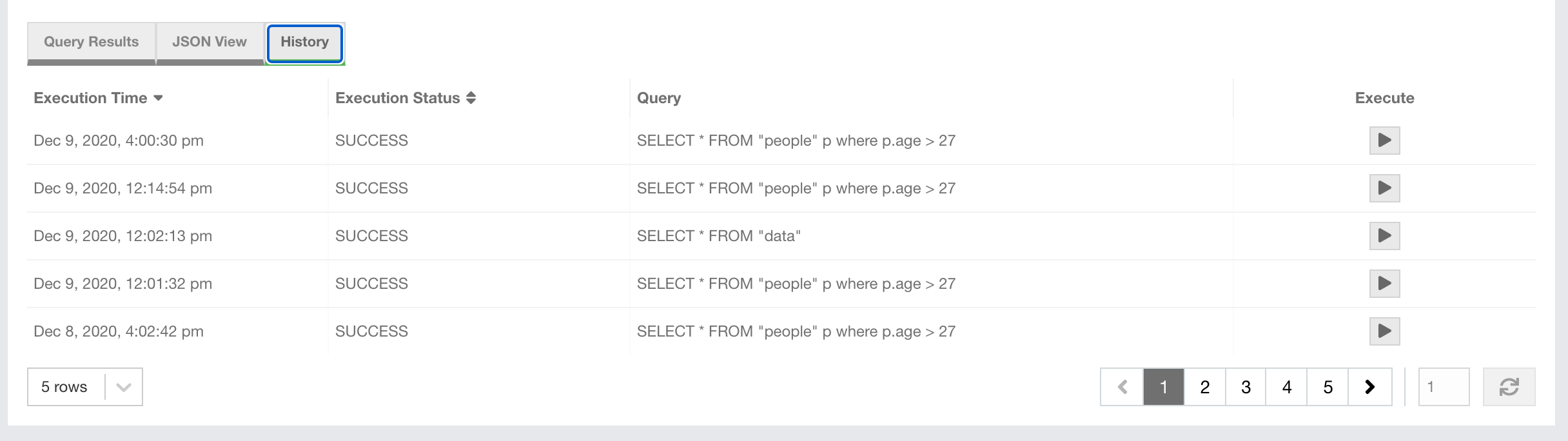This chapter details how a IMDG cluster can be queried with SQL using Management Center.
You can use the SQL browser for this purpose, which can be opened using the "SQL Browser" menu item under the "Cluster" parent menu heading:
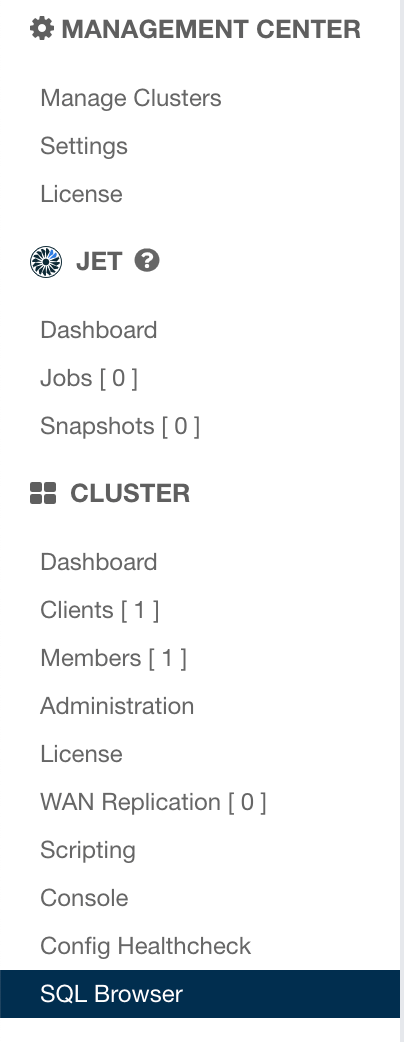
Once you select the SQL Browser menu item, the browser opens as shown below:
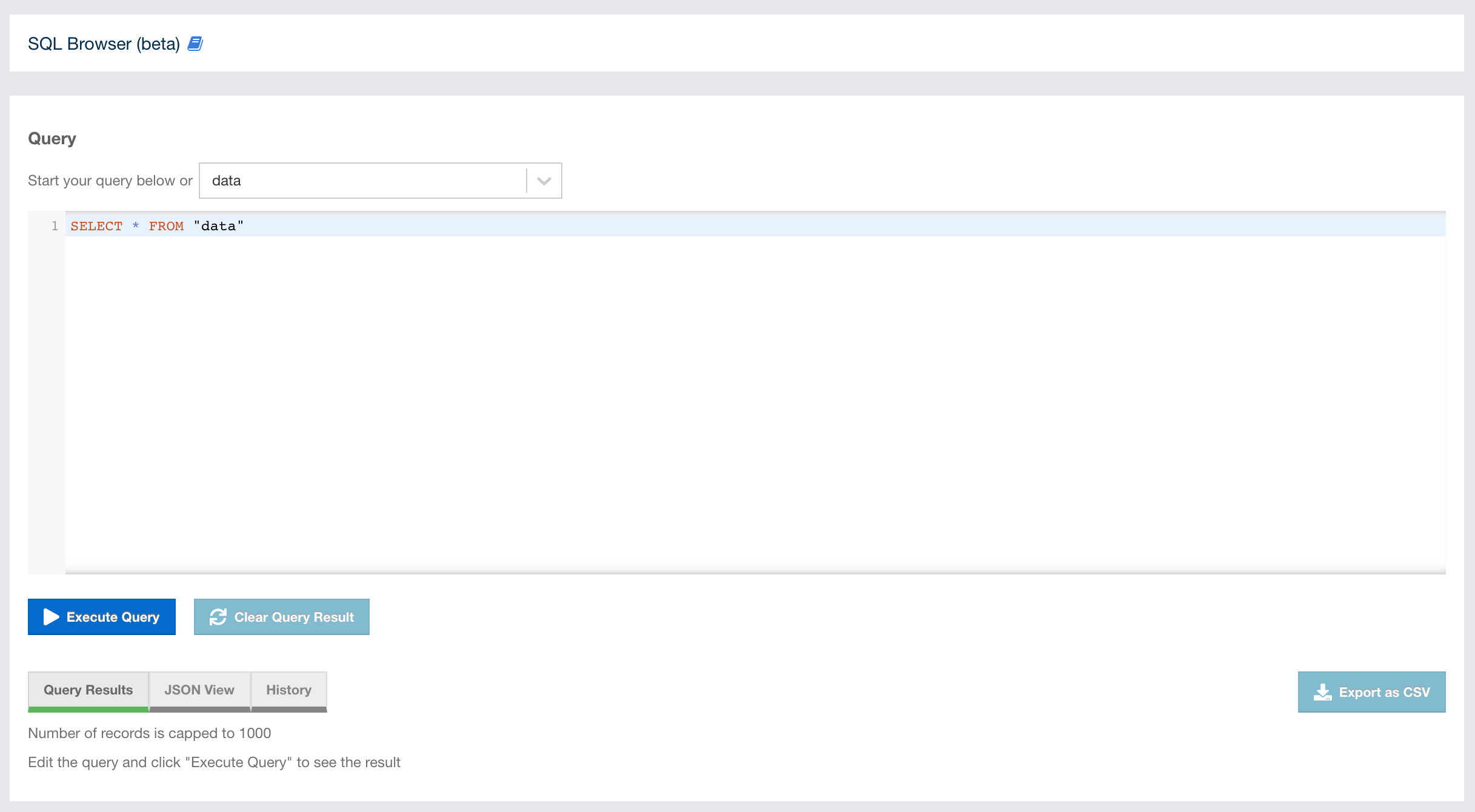
-
Dropdown for selecting a map to quickly build a simple query
-
Text field to enter or edit SQL queries
-
Execute Query button
-
Clear Query Result button
-
Query Result tab
-
JSON View tab
-
History tab
-
Export as CSV button
In the dropdown in the top left corner, you can choose one of the existing maps
in the cluster, and it prefills the text area with the following query:
SELECT * FROM "<your-map-name>". You can execute the query by clicking
Execute Query button. Dropdown component supports textual search.
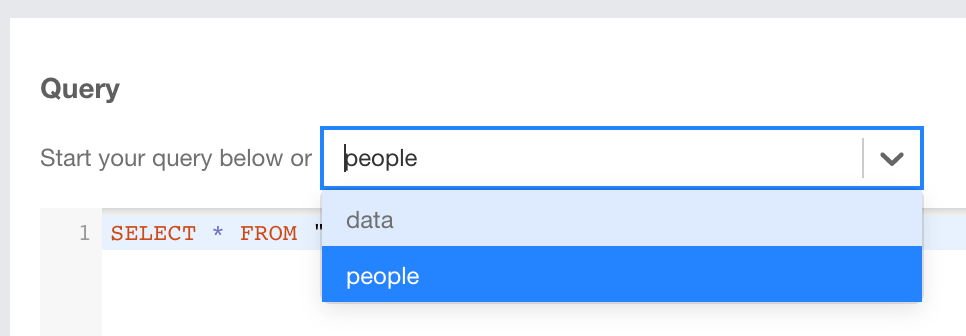
After a successful query execution, the contents of the Query Result, JSON View and History tabs are rendered.
You can see the result of your query in the Query Result tab. You can click on the Export as CVS button to export the query result as a CSV file in a format RFC 4180

| Query result is limited to maximum of 1000 records. |
On the JSON View tab, you can see the same data represented in JSON format. You can click on the Copy to Clipboard button in the top right corner to copy the result into your clipboard.
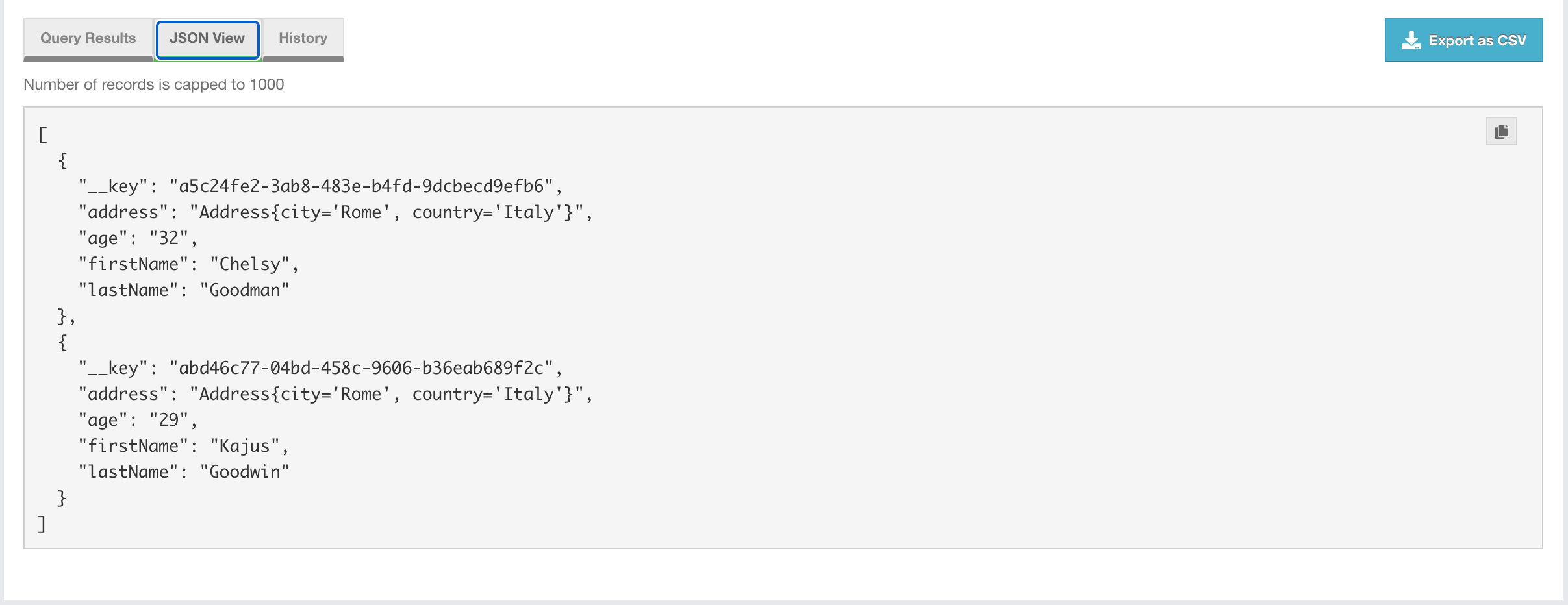
On the History tab, you can see the history of query execution. It holds last one hundred executed queries. Each row contains Execution Time, Execution Status and Query values. You can re-execute any query from the history by pushing a button in the Execute column.