Disclaimer: It is not recommended for production use.
The Management Center has a console feature that enables you to
execute commands on the cluster. For example, you can perform
puts and gets on a map, after you set the namespace with
the command ns <name of your map>. The same is valid for queues,
topics and other data structures that can be monitored on the Management
Center. To execute your command, type it into the field below the console
and press Enter. Type help to see all the commands that you can use.
Open a console window by clicking on the Console button located on
the left panel or the one located at the top menu. You can also open it
by using ALT + T keyboard shortcut on Windows/Linux and Option + T on
macOS. Below is a sample view with the help command executed.
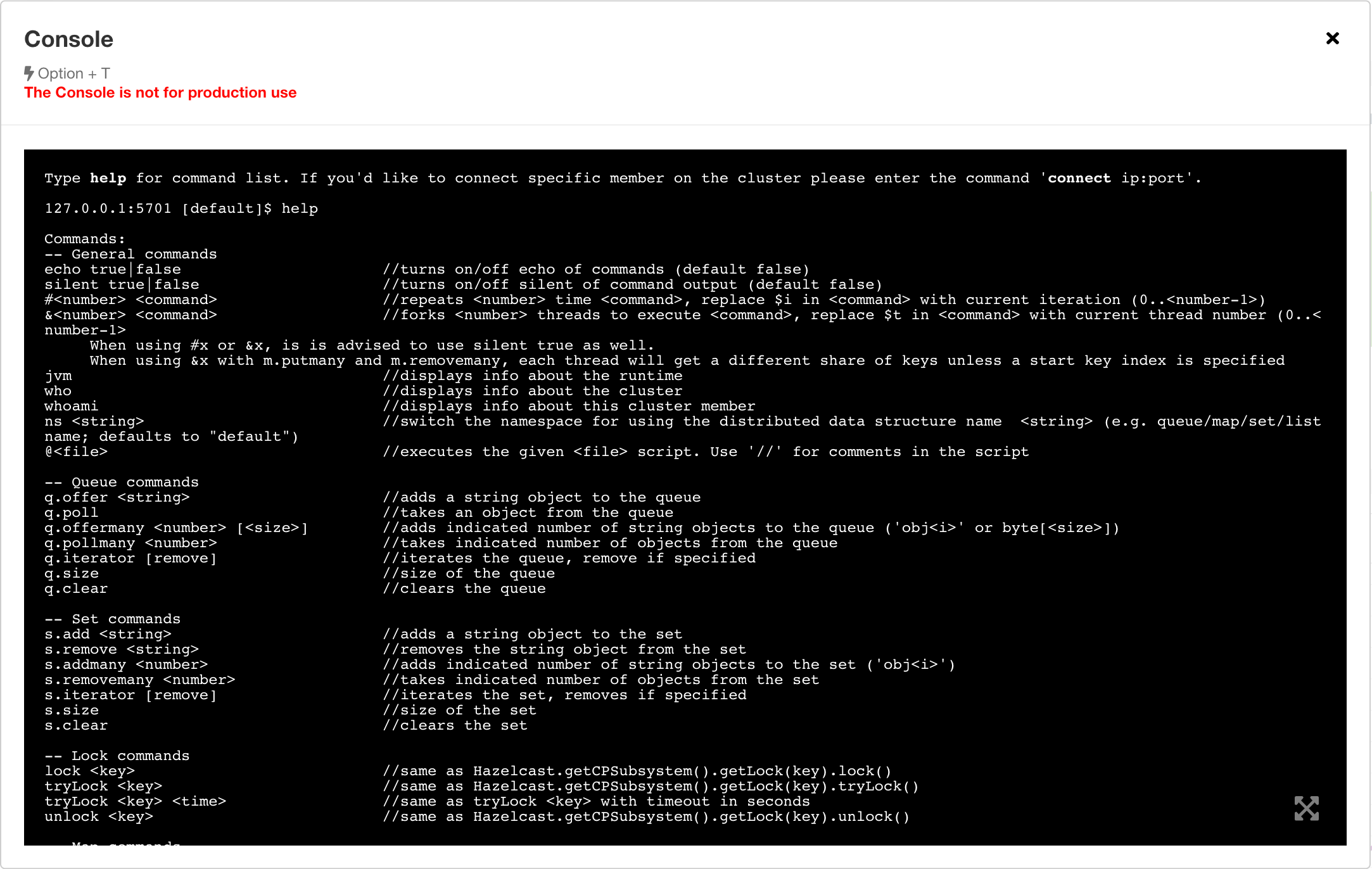
The Management Center sends commands to one of the cluster members; for this, it makes an HTTP request to the REST endpoint on that member. As you can see in the above screenshot, the console screen shows the IP address of the member which receives the console commands. Basically, it connects to the port that member listens to, which is configured on the member side. An example configuration on the member side is shown below:
<hazelcast>
...
<network>
<port port-count="20" auto-increment="true">5701</port>
</network>
...
</hazelcast>The direction of this communication is from an ephemeral port number on the Management Center to the port number 5701 (according to the above example) on the member.
| There is no configuration option to specify which outbound ports the Management Center will use; it picks on from the ephemeral port pool. Note that, this can create an issue where a firewall is placed between the cluster and Management Center. |
| The Management Center Console does not support data structures with spaces or special characters in their names. |
