| User management is only available for the default security provider. See the Default Authentication section for more information. |
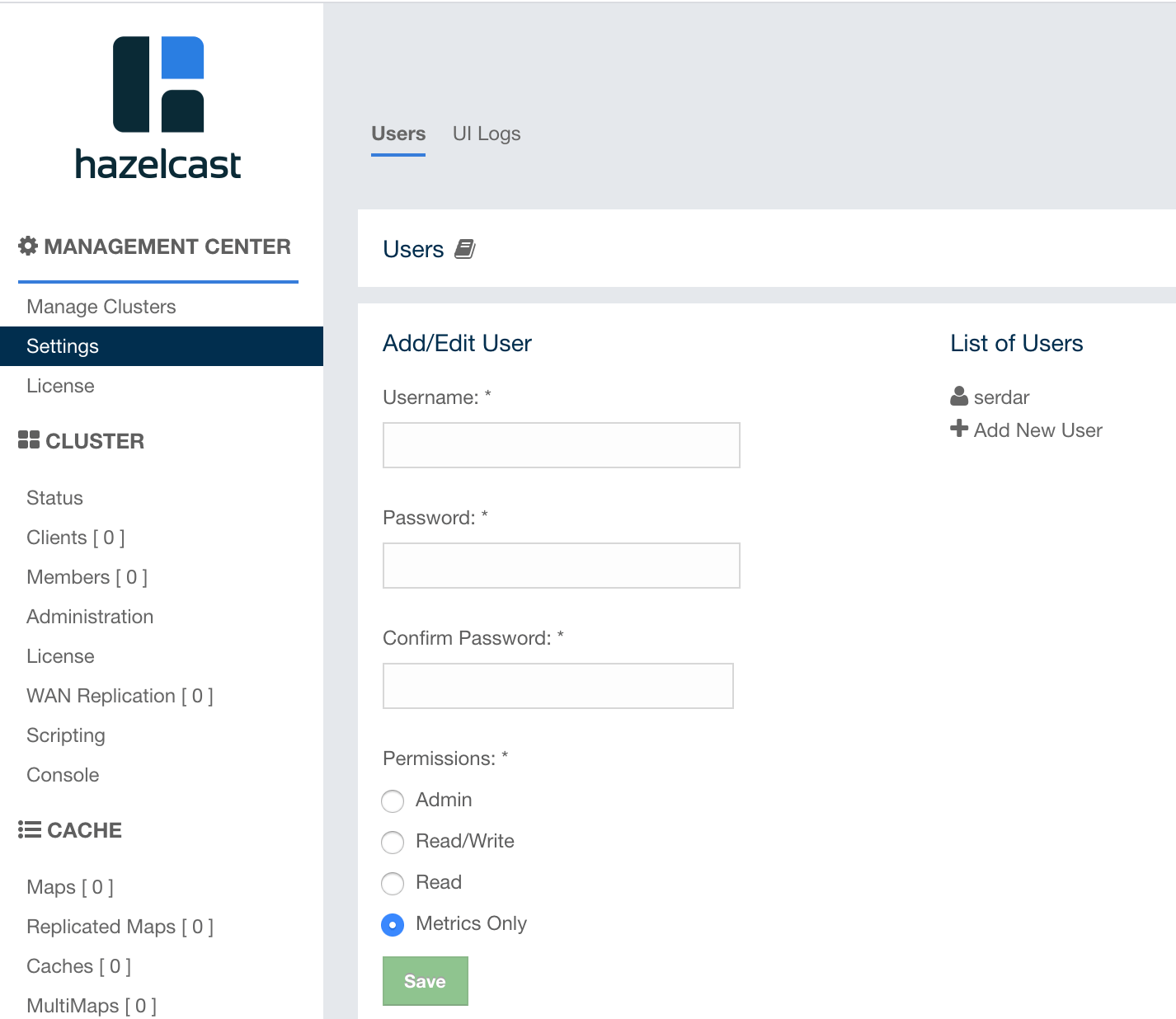
To add a user to the system, specify the username, e-mail and password in the
Add/Edit User part of the page. Then provide the user’s
privilege status using the checkboxes under Permissions:
-
Admin: Select if the user to be added will have the administrator privileges.
-
Read/Write: If this permission is given to the user, Home, Scripting, Console and Documentation items will be visible. The users with this permission can update a map configuration and perform operations on the members.
-
Read: If this permission is given to the user, only Home and Documentation items will be visible at the toolbar on that user’s session. Also, the users with this permission cannot update a map configuration, run a garbage collection and take a thread dump on a cluster member, or shutdown a member (see the Monitoring Members section).
-
Metrics Only: If this permission is given to the user, only Home and Documentation items will be visible at the toolbar on that user’s session. Also, the users with this permission cannot browse a map or a cache to see their contents, cannot update a map configuration, run a garbage collection and take a thread dump on a cluster member, or shutdown a member (see the Monitoring Members section).
After you enter/select all the fields, click on the Save button to create the user. You will see the newly created user’s username on the right side, in the List of Users part of the page.
To edit or delete a user, click on its username listed in the List of Users. Selected user information appears on the left side of the page. To update the user information, change the fields as desired and click on the Save button; note that you can only change the username and/or its privilege.
You can also change a user’s password or delete the user account. To change the user’s password, click on the Change Password button while editing the user. To delete the user from the system, click on the Delete button. Note that changing the password of a user and deleting the user account both require you to enter your own password.
| Certain user management operations are also available via the MC Conf tool. See the Management Center Configuration Tool section for more information. |
