You can use Management Center to execute SQL queries on a Hazelcast cluster.
Before you Begin
If a map contains domain objects, the classes for those objects must be on the classpath of Management Center before you can query them. See the Providing an Extra Classpath.
Using the SQL Browser
Click SQL Browser in the toolbar.

To query an existing map in the cluster, select the map’s name from the dropdown:
-
If the map does not have a mapping, an autogenerated
CREATE MAPPINGstatement is inserted into the editor. This statement maps the data structure to a table that Hazelcast can access. -
If the map already has a mapping, an autogenerated
SELECTstatement is inserted into the editor.
To execute a query, click Execute Query.
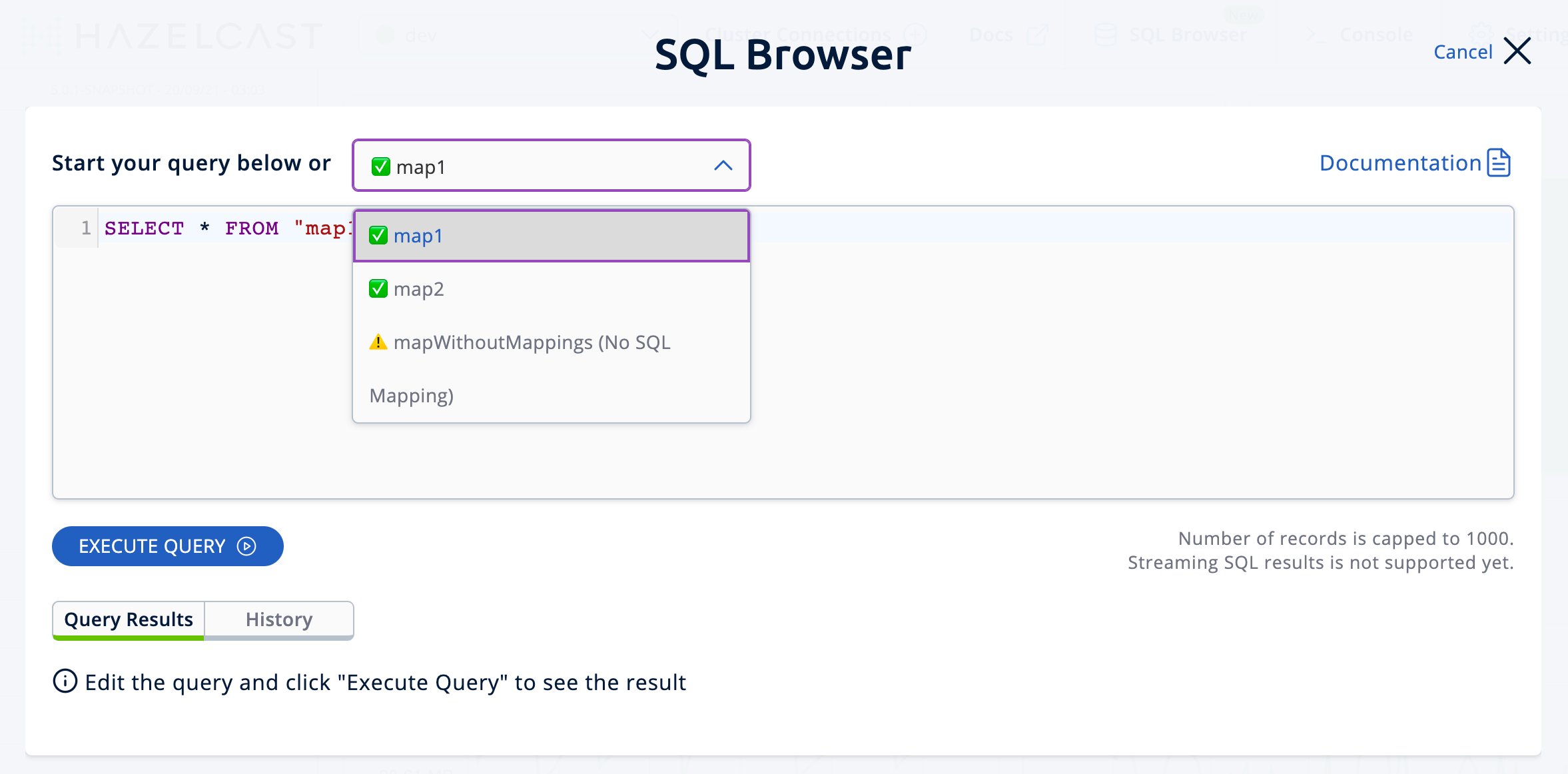
After a successful query execution, you will see the results under Query Results in two formats:
-
As a plain list, where the
__keyandthiscolumns represent the map entries' keys and values. -
As JSON, where the same data is represented in JSON format.

Exporting Query Results as a CSV file
You can use Export as CVS to export the query result as a CSV file in a format RFC 4180.
Here is an example JSON view of the same query results:
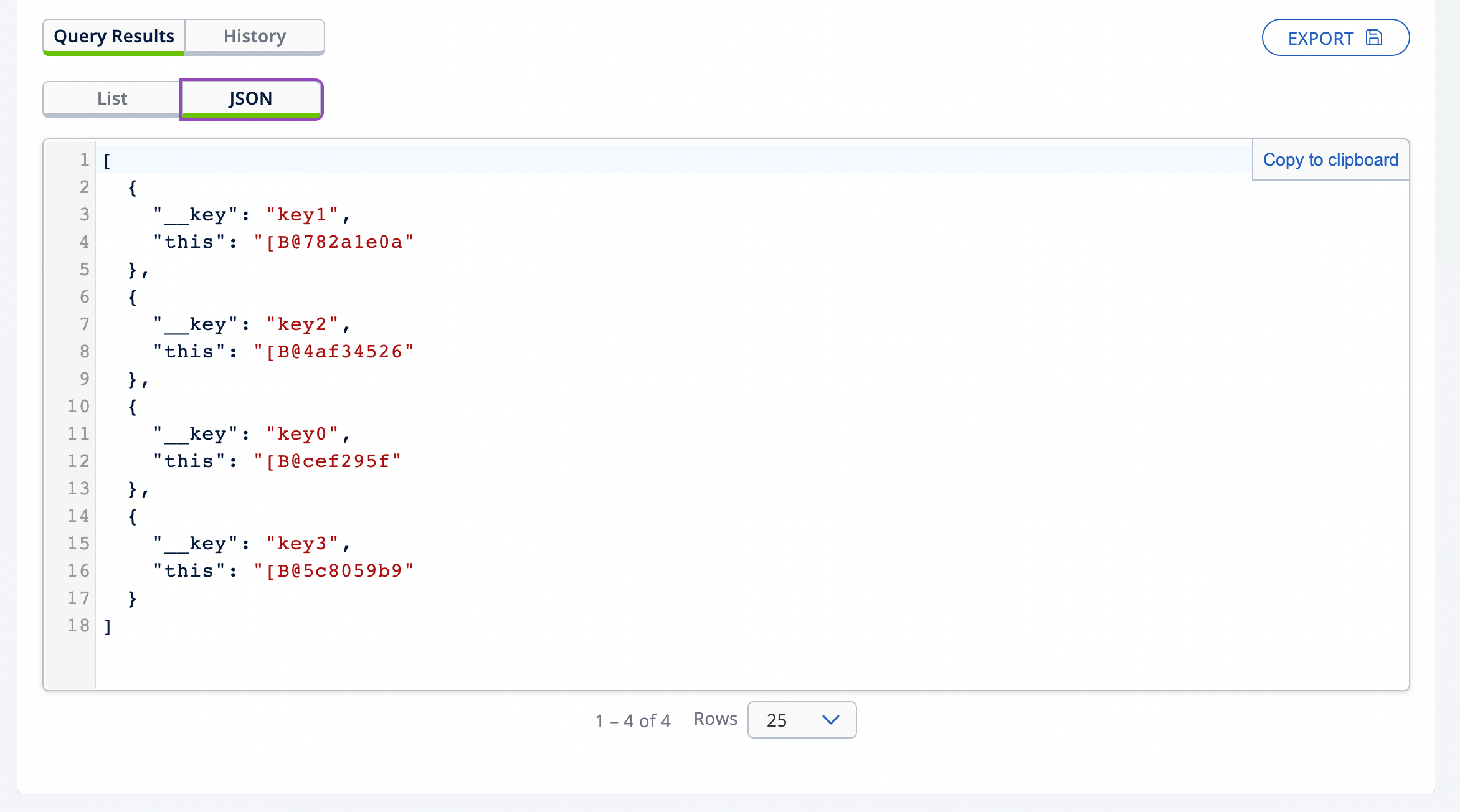
To copy the result to the clipboard, use the Copy to Clipboard button in the top right corner.
Viewing Executed SQL Queries
In the History tab, you can see the history of query execution. The history holds the last one hundred executed queries. Each row contains Execution Time, Execution Status and Query values. You can re-execute any query from the history by pushing a button in the Execute column.
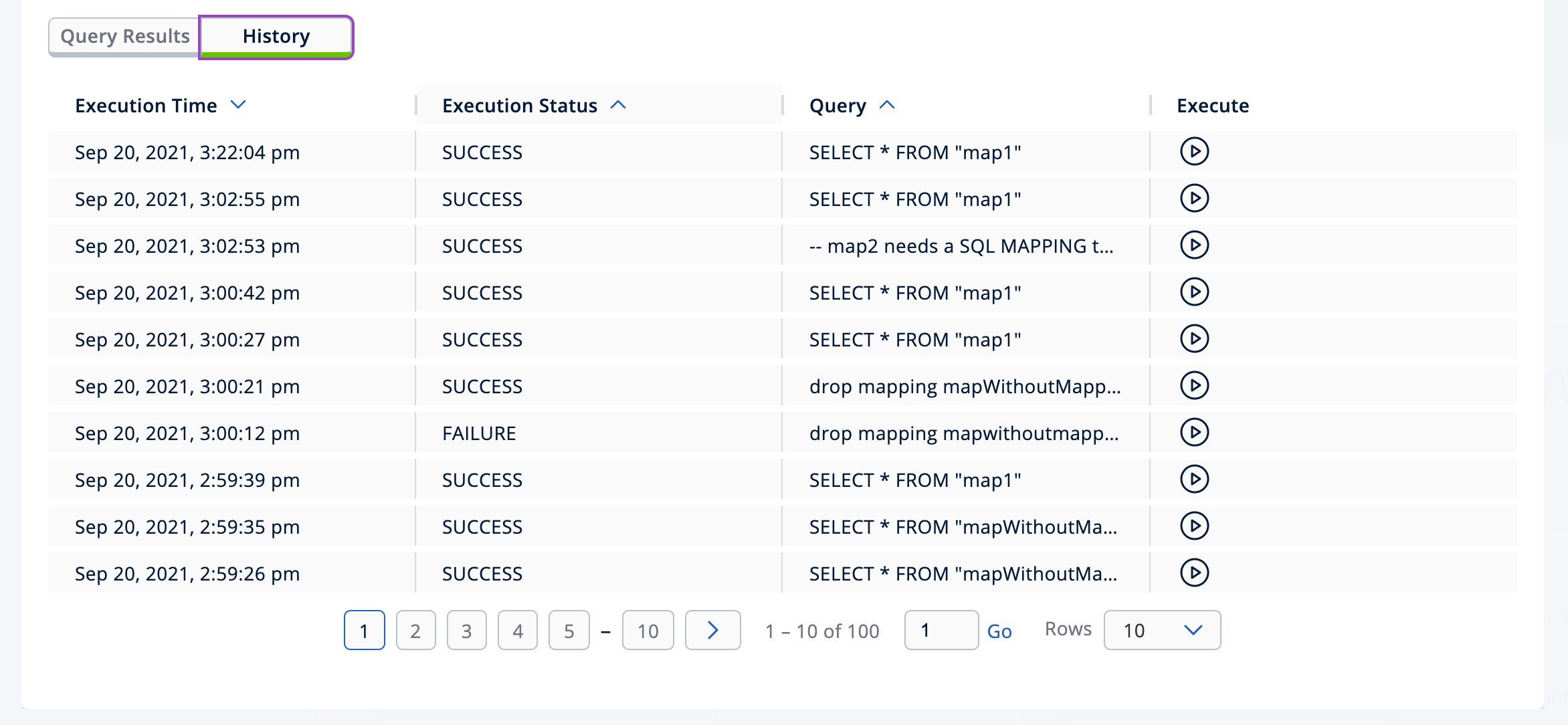
You can also use Clear Query Result to remove the query results from both the list and JSON views.
Creating a Map
-
Open the SQL browser and execute the following SQL statement to create a map called
my_first_map.CREATE MAPPING my_first_map TYPE IMap OPTIONS ('keyFormat'='varchar','valueFormat'='varchar'); -
Delete the above statement and now execute the following.
SINK INTO my_first_map VALUES ('1', 'John'), ('2', 'Mary'), ('3', 'Jane'); -
Close the SQL browser and go to Storage > Maps to verify that
my_first_mapis created.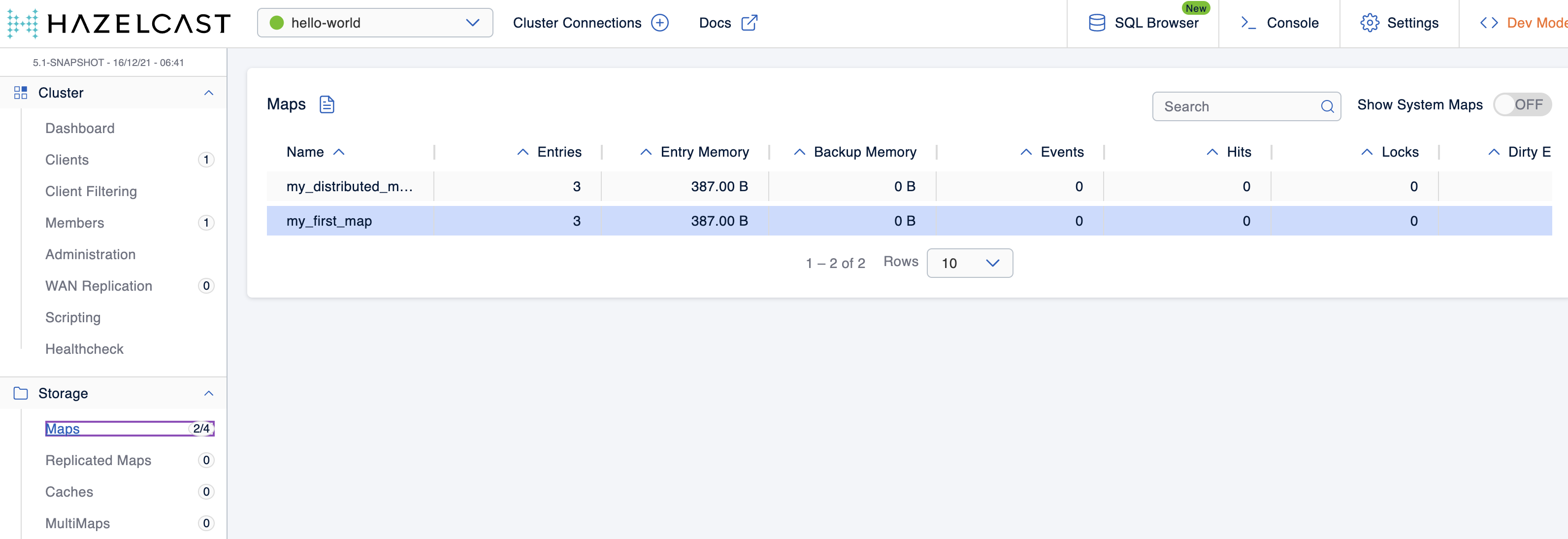
Next Steps
If you’re interested in learning more about SQL in Hazelcast, see the SQL reference in the Platform documentation.
