Use Hazelcast as a sidecar container for applications deployed on Kubernetes.
Before you Begin
-
Docker (Docker for Desktop is good enough)
-
Kubernetes cluster (Docker for Desktop or Minikube is good enough)
-
Python
-
kubectl
Context
Hazelcast is usually deployed using one of two topologies:
-
Embedded
-
Client/Server
The embedded topology is dedicated to JVM-based applications. The application itself starts a Hazelcast member, which is simple to configure. Such approach also provides low-latency data access, because Hazelcast member runs on the same machine as the application. What’s more, Hazelcast scales together with your application.
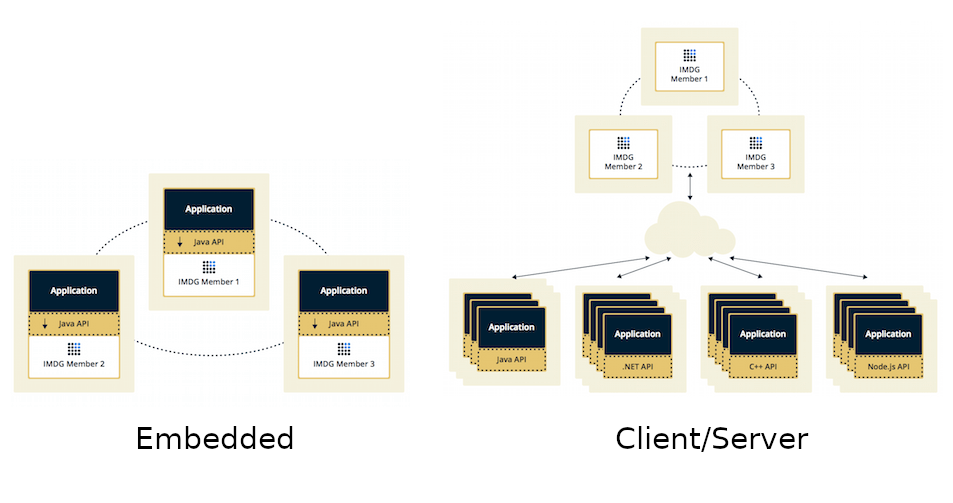
The client/server topology, on the other hand, can be used by any programming language for which Hazelcast Client is provided (Java, .NET, C++, Node.js, Python, Go, Scala). It also separates Hazelcast data from applications and let them scale separately.
Kubernetes allows you to have multiple containers in one Pod, which usually means having the main application container and a so-called "sidecar" container. With this approach, you can introduce a new Hazelcast topology, which would be somewhere between embedded and client/server.
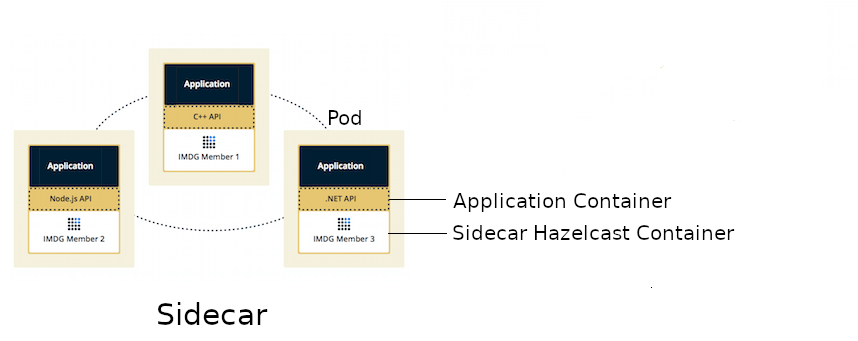
The sidecar topology brings the benefits of the embedded topology, because Hazelcast scales together with the application and both containers run on the same machine. However, the application can be written in any programming language, because it connects to the Hazelcast member, using the standard Hazelcast client libraries. What’s more, Kubernetes Hazelcast auto-discovery is currently implemented only for Java, but the Hazelcast Sidecar pattern makes auto-discovery available for all programming languages.
In this tutorial, you’ll create a Python-based web service for the Hazelcast sidecar member. The web service will have two endpoints:
-
/putfor putting a value into a Hazelcast distributed map -
/getfor getting a value from a Hazelcast distributed map
Hazelcast sidecar members from all Pods will form a Hazelcast cluster.
Step 1. Create the Python Application
You can use any programming language for which Hazelcast Client is provided (Java, .NET, C++, Node.js, Python, Go, Scala) for this guide.
As a sample we will use the Python application from Hazelcast as Sidecar container
You can find the Python web service application (written with the Flask framework) in the app.py file. The most interesting part is the connection to the Hazelcast member.
config = hazelcast.ClientConfig()
config.network_config.addresses.append("127.0.0.1:5701")
hazelcastClient = hazelcast.HazelcastClient(config)We connect to 127.0.0.1, because in Kubernetes Pod all containers share the same network layer. Thanks to that, we can always depend on the fact that the Hazelcast member is running at localhost.
Then, in the endpoint controller, we simply use the hazelcastClient as we always do.
map = hazelcastClient.get_map("map")
value = map.get(key)Step 2. Dockerize the Python Application
In the Dockerfile we install Flask and hazelcast-client-python Python packages. Then, we start the application on the default Flask port (5000).
You can build Docker image for the application and push it into your Docker Hub (change leszko to your Docker Hub account).
$ docker build -t leszko/hazelcast-python-client .
$ docker push leszko/hazelcast-python-client| If you don’t have a Docker Hub account, or you don’t want to use it, you can do one of the followings: |
-
Use
leszko/hazelcast-python-clientin all further steps -
Build image with your Kubernetes-related Docker host (then you don’t need to push it):
-
If you use Docker Desktop, then your local image is already accessible to Kubernetes
-
If you use Minikube, then you need to execute eval $(minikube docker-env) before building the image
-
If you use Kubernetes from a Cloud platform, then you need to upload the image to their registry
-
Step 3. Use Hazelcast as a Sidecar Deployment
The next step is to configure Python application container and Hazelcast member container to exist in the same Kubernetes Pod. We do in deployment.yaml.
containers:
- name: hazelcast
image: hazelcast/hazelcast:3.12
ports:
- name: hazelcast
containerPort: 5701
...
- name: app
image: leszko/hazelcast-python-client
ports:
- name: app
containerPort: 5000Apart from that, we configure the deployment to have 2 Pod replicas and a NodePort service to expose the Python application.
Step 4. Deploy the Sidecar Application
Before running the deployment, we need to configure RBAC (needed for Hazelcast container to make calls to Kubernetes API) and store Hazelcast configuration in ConfigMap.
kubectl apply -f rbac.yaml
kubectl apply -f config.yamlFinally, we can deploy our application with the sidecar Hazelcast member.
kubectl apply -f deployment.yamlStep 5. Verify the Sidecar Application
You should see 2 Pods, each having 2 containers (hazelcast ans app).
$ kubectl get pods
NAME READY STATUS RESTARTS AGE
hazelcast-sidecar-0 2/2 Running 2 1m
hazelcast-sidecar-1 2/2 Running 2 1mWe can check that Hazelcast members formed a cluster.
$ kubectl logs hazelcast-sidecar-0 hazelcast
...
Members {size:2, ver:2} [
Member [10.172.2.28]:5701 - f9557e88-ec2f-4ce3-9ac5-745ef34c7080 this
Member [10.172.1.10]:5701 - bd4a4316-ef81-4de2-b799-50664647bb35
]You can also check that the Python application connected correctly to the Hazelcast cluster.
$ kubectl logs hazelcast-sidecar-0 app
...
Members [2] {
Member [10.172.2.28]:5701 - f9557e88-ec2f-4ce3-9ac5-745ef34c7080
Member [10.172.1.10]:5701 - bd4a4316-ef81-4de2-b799-50664647bb35
}Finally, we can check the NodePort Service IP and Port and insert some data using /put and /get endpoints.
To check <NODE-PORT>, run the following command.
$ kubectl get service hazelcast-sidecar
NAME TYPE CLUSTER-IP EXTERNAL-IP PORT(S) AGE
hazelcast-sidecar NodePort 10.175.246.60 <none> 5000:32598/TCP 3m23sIn our case <NODE-PORT> is 32470.
Checking <NODE-IP> depends on your Kubernetes:
In case of Docker Desktop, it’s localhost
In case of Minikube, check it with minikube ip
In case of Cloud platforms (and on-premise), check it with: kubectl get nodes -o jsonpath='{ $.items[*].status.addresses[?(@.type=="ExternalIP")].address }'
Let’s insert some data and then read it.
$ curl <NODE-IP>:<NODE-PORT>/put?key=someKey\&value=someValue
$ curl <NODE-IP>:<NODE-PORT>/get?key=someKey
someValueSummary
Hazelcast can be used as a sidecar in the Kubernetes ecosystem. Such approach can help in a number of use cases:
-
Kubernetes Hazelcast auto-discovery for non-JVM languages
-
Emulating Embedded mode for non-JVM languages (low latency, auto-scaling)
-
Consistent configuration between Sidecar and Client/Server topologies (no difference in the code, only in Kubernetes YAML files)
-
Clear isolation of Hazelcast and the application, but still having the benefits of the Embedded topology
